Today on AnchoredScraps.com in continuing the theme of getting ourselves organized with our personal correspondence we are looking at .csv files and how to use them as a tool for exporting and importing our names and addresses.
If you use Microsoft Outlook 2013 for your email – today we are going to export the address book into a .csv file.
If you using the address book you can populate it with all kinds of fields. Let’s say you have entered the contact information for ten people including not only their email address and phone number but also mailing address for each person. You can easily export that information by putting it into a .csv file format. CSV is short for ‘Comma Separated Values’ and transcends the package it is in – think of it as a file format.
The point of the exercise today is to point out there are tools available and if you will take a few minutes to make yourself familiar with them it can save you time down the road. Also, take advantage of google and search for instructions for your specific application and youtube is packed full of step-by-step instructions by people who have posted.
The step-by-step images shown below I put together with screen captures for exporting the names of your contacts from Microsoft Outlook 2013 into a .csv file. Tomorrow we will go through the steps for importing your exported .csv file into excel.
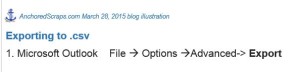
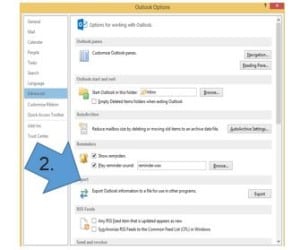
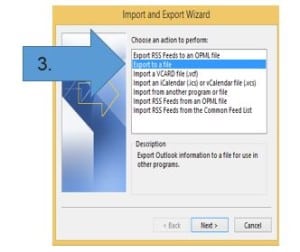
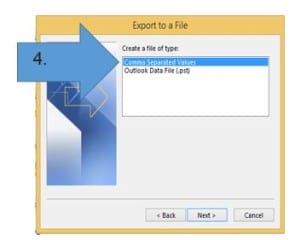
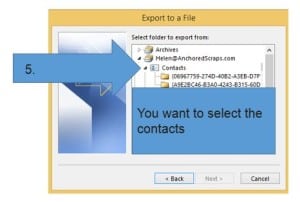
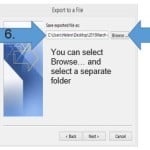
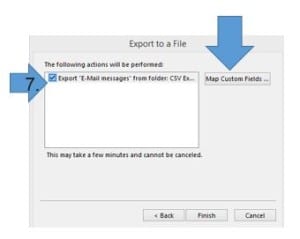
Tune in tomorrow as we continue our quest and import into excel our .csv files. In the meantime please go ahead and try exporting. If you need to first complete updating your records in the Outlook address book you could do that first. Enjoy!
![]() Anchors Aweigh,
Anchors Aweigh,
Helen




